Loading The Rust 2 Rome Route On To Your Garmin
Compatible Garmins
We have compiled a list of Garmin's that work with the Rust 2 Rome route. The most important feature you need is the Trip Planner function. If you have it you will find it in the main menu system of the Garmin. Simply put if you don't have this feature then there is no way you can take advantage of the glorious route planned out, instead you'll be glued to the back of someone else’s bumper hoping you don't loose them. The pre programmed route allows you to enjoy the rally knowing you won't miss out on any of the amazing roads planned, or any of the checkpoints. You will be on the exact same route as everyone else meaning you'll bump into your teammates on a regular basis even if you aren't all travelling together. Of course you can deviate from the route whenever you want, but why would you do that? You will also want to make sure your Garmin has the European maps installed otherwise it won't be much use to you abroad!
Below is a list of Garmins that use the Garmin Home software and all of those have Trip Planner. However best to check with the seller before purchasing just to be sure it has Trip Planner and European maps installed. You can get some of these Garmin's from eBay second hand for as little as £30.
- GO x50 series (GO 950 LIVE, GO 950, GO 750 LIVE, GO 750, GO 550 LIVE & GO 550)
- GO x40 series (GO 940 LIVE, GO 940, GO 740 LIVE, GO 740 & GO 540 LIVE)
- GO x30 series (GO 930, GO 730, GO 630 & GO 530)
- GO x20 series (GO 920, GO 720 & GO 520)
- GO x10 series (GO 910, GO 710 & GO 510)
- GO x00 series [2005] (GO 700, GO 500 & GO 300)
- GO XXL series (XXL Classic & XXL IQ Routes)
- GO XL series (XL Classic, XL LIVE IQ Routes, XL IQ Routes & XL IQ Routes²)
- Start series (Start Classic, Start, Start²)
- ONE series (ONE XL, ONE IQ Routes, ONE 30 series, ONE 3rd Edition, ONE 2nd Edition & ONE 1st Edition)
Instructions
1. Plug in your Garmin to your PC with a USB cable. Switch it on and when prompted if you want to connect to your PC select yes.
2. Once you have connected your Garmin or SD card to your PC you will be presented with an autoplay dialog. If not, then navigate from file explorer to under This PC until you see Nuvi and open that folder up.
3.Click ‘open folder to view files’ which will present you with a file directory for the device.
4. Double click on Internal Storage then you should see a row of folders and one of them is called 'GPX'.
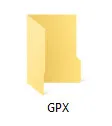
5. Then simply drag and drop the contents of the Garmin folder in the downloaded attachment into the 'GPX' folder on your Garmin.
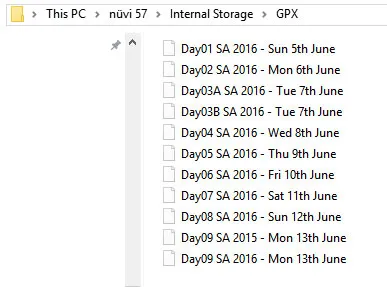
6. Safely remove the device and disconnect it from the PC.
Loading The Itinerary Each Day
Each day on Rust 2 Rome you will load up the day’s itinerary in the morning. It contains all of the day’s route including the checkpoints. It will take you exactly to where each checkpoint is and sound an announcement when you arrive at the checkpoint. You will also receive your daily checkpoint guides which have more information about each day’s route.
Please be aware, if you've just loaded the route onto the Garmin it will take around 5 minutes when you first open 'Trip Planner' to update with the new route files. The will slowly appear in the wrong order then when it's done it will be in the right order.
- Turn on the Garmin , press the 'Apps' button and then press 'Trip Planner' button.
- You will now see the list of planned days on the route. Select Day01 then you will see the list of waypoints and checkpoints for the day. Press the go button on the bottom right.
- Next, the Garmin will automatically select 'Waypoint02' and we don't want to miss out the first waypoint so select 'Waypoint01' and press 'OK'. The route will now begin calculating. Press start to begin navigating the route.
Recommended Settings For Garmin On Rust 2 Rome
We strongly recommend turning your volume setting up to the maximum for the duration of the trip. It's easy to get distracted with the CB Radio, music and the fun roads and miss the turn off for the small single track road meaning you'll get separated from your group. That is all part of the fun, but it does waste time when we get lost and that means getting to campsites later. So it's safer just to have the volume up and avoid missing turns where possible.
If you press 'View Map' then press the bottom right corner the button with three little lines on it and press 'Trip Data'. This brings up really useful information about the route. You can customise it and choose what information displays by pressing on each one. An ideal setup is to have from top to bottom: Elevation, Arrive In (tells you how many hours drive you have left until the final checkpoint), Distance (tells you how many miles to go until the final checkpoint of the day and Arrival (the ETA for the final checkpoint of the day).
Congratulations, your Garmin is now set up for Rust 2 Rome trips!

