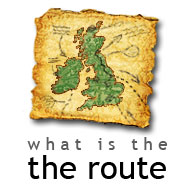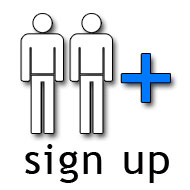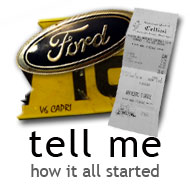The Next Rally Leaves in:
THE OFFICIAL RUST 2 ROME BANGER RALLY WEBSITE
Loading The Rust 2 Rome Route On To Your TomTom
- Either plug in your TomTom to your PC with a USB cable or remove the SD card and place it in an SD card reader. If you have plugged in your TomTom, switch it on and when prompted if you want to connect to your PC select yes.
- Once you have connected your TomTom or SD card to your PC you will be presented with an autoplay dialog.
- Click ‘open folder to view files’ which will present you with a file directory for the device.
- Navigate to the Itinerary folder on the TomTom, sometimes shown as ‘itn’, open this folder location.
- Then simply drag and drop the contents of the ITN Folder in the downloaded attachment into the itn folder.
- Finally navigate to the maps folder on the TomTom usually named ‘Western_and_Central_Europe_2GB’. Drag and drop the contents of the Maps POI Folder in the downloaded attachment to the Maps folder of the TomTom.
- Safely remove the device and disconnect it from the PC.
Setting Up Your TomTom With The Rust 2 Rome Route
It’s very important to set this part up. It will ensure your TomTom will alert you when arriving at the checkpoints. Some of the are more obvious than others so it’s easier to have an audible notification. Make sure you have the volume turned up at all times on the TomTom.
- Select ‘Change preferences’.
- Select ‘Manage POI’s’.
- Then select 'Warn when near POI'.
- From the list of Points Of Interest search downwards for the one named 'Checkpoints' followed by the rally your are taking part on and the year. Select this POI.
- Next, leave the warning distance at the default 300 yards and select 'OK'.
- Next, select the sound Bugle and select 'Next', this sound is the famous noise well associated with arriving at a victorious Rust 2 Rome Checkpoints! It will then ask you if this is the sound you want to select, select 'YES' to continue. Next leave the checkbox for 'Warn only if POI is on route' unchecked and select done and done again to return to the main screen.
Loading The Itinerary Each Day
Each day on Rust 2 Rome you will load up the day’s itinerary in the morning. It contains all of the day’s route including the checkpoints. It will take you exactly to where each checkpoint is and sound an announcement when you arrive at the checkpoint. You will also receive your daily checkpoint guides which have more information about each day’s route.
- Turn on the TomTom and locate ‘Itinerary Planning’.
- Select ‘Options’, if you don’t see this screen skip to step 3.
- Select ‘Load Itinerary’.
- Select the day you want to load according to the Checkpoint Guide.
- The itinerary for the day will load up and you will see a list of waypoints and checkpoints. Hit ‘Done’ to continue.
- When it asks if you want to navigate to the checkpoint select 'YES'. This confirms you want to navigate to the final destination of the day via the waypoints in the itinerary. The route will start calculating. If it asks if you want to avoid toll roads, select ‘NO’.
Amending the route whilst underway:
If you have missed a waypoint and your TomTom keeps saying to go back to it then you can override the TomTom by marking the waypoint as visited, this will allow the TomTom to carry on with the rest of the route.
Congratulations, your TomTom is now set up for Rust 2 Rome
and you've had a basic course on how to use it!
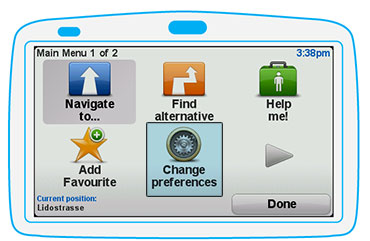
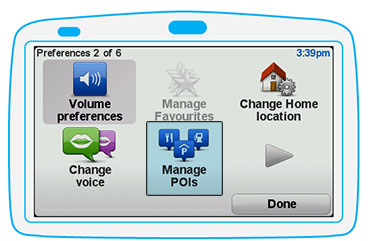
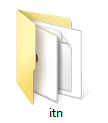
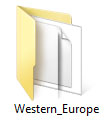
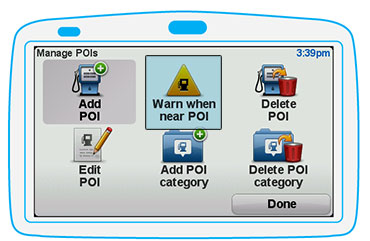
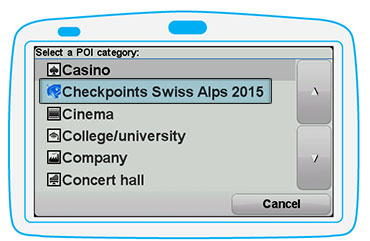
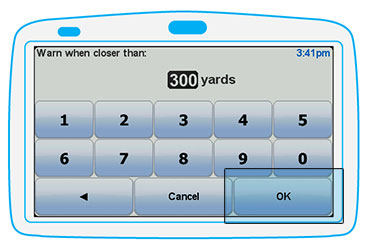
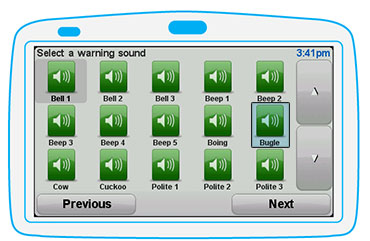
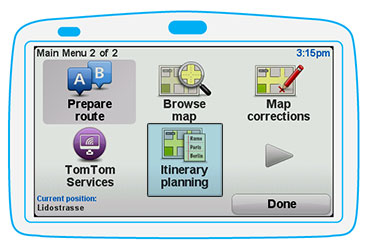
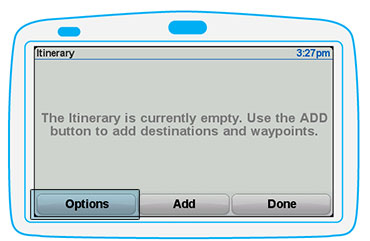
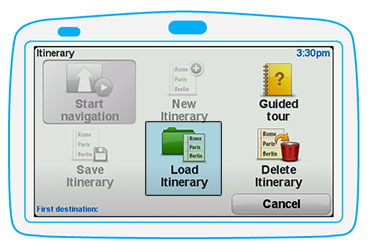
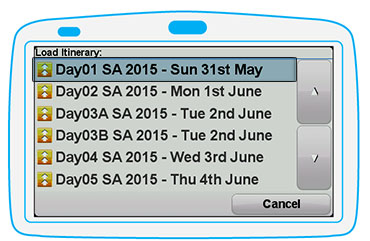
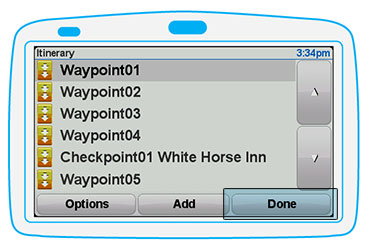
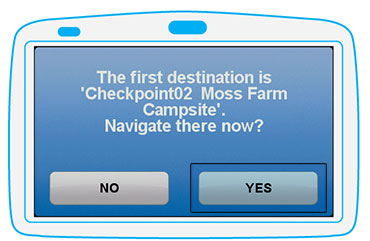
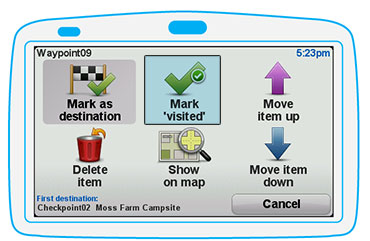
INFO@RUST2ROME.COM



banger rally | car rally | rally car | banger rallies | car rallies | banger car | european rally | charity rally
Rust 2 Rome, the official banger rally from Edinburgh to Rome in £1000 cars!
Copyright 2017 Rust 2 Rome. All rights reserved.